Table of Contents

Trainer Guide
Introduction
Taiba Higher Training Institutes Company is one of the leading national institutions in the field of training and developing individuals in various fields. We work to provide an outstanding educational experience through a staff of highly experienced and qualified trainers.
To ensure the highest quality of e-training, we have provided all the pillars of the e-training system, in addition to training trainers on three main axes:
- Use technique.
- E-content development.
- Teaching skills.
First: Use of technology
The trainers are trained for 10 hours on the basic concepts of technology and the use of its applications in education, so that at the end of the training the trainer is able to:
- Effective planning of distance education using technical means.
- Use a variety of methods of electronic evaluation.
- Developing professional performance using technical means.
- Use mobile devices such as smartphones and personal computers to achieve greater flexibility and interaction in teaching.
- Access the electronic platform and use the educational systems effectively.
- Ensure that the necessary tools are available to deliver e-training efficiently.
- Dealing with the scientific material technically, including attendance systems and tests.
- Safe and responsible use of technology resources.
Second: E-Content Development
Trainers are trained for 10 hours on the design and development of electronic content, including:
- Create digital educational content using various computer applications.
- Publishing electronic content and presenting it to trainees in an attractive way.
- Selecting the appropriate educational media according to the needs of the trainees.
- Use learning management systems (LMS) and educational content management systems.
- Leverage Google’s services and tools to develop educational content.
Third: Teaching Skills
Trainers are trained to acquire professionalism in teaching through the following three stages:
1. Technical Stage
- Master basic computer skills.
- Use of social media platforms in academic environments.
2. Design Phase
- Prepare a detailed description of the training program.
- Designing high-quality e-learning content.
- Diversify teaching methods to enhance interaction and teamwork.
- Design the educational material according to the requirements of the beneficiaries.
- Constantly updating e-learning content.
3. Administrative System Stage
- Follow up the electronic attendance of trainees.
- Ensure continuous interaction between trainers and trainees.
- Monitor the progress of trainees in completing training programs.
- Provide fair and continuous evaluation to improve the remote training experience.
Zoom educational link
To learn how to use Zoom effectively in e-training:
Click here to view the guide
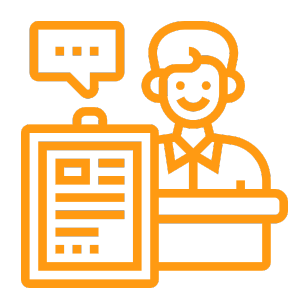
Trainee Guide
Introduction
Taiba Higher Training Institutes Company provides a comprehensive guide to make the best use of e-training and support across different styles (synchronous and asynchronous) for trainees. This guide aims to provide a flexible and safe learning environment that helps trainees have a productive learning experience.
Laws and regulations inside electronic halls
Login:
The username and password of each trainee are generated by the institute’s management, and this data is sent to the e-mail registered by the trainee during registration for the course.Entry Name:
The trainee must enter the hall using his explicit first name. If there are frequent names, you must use the first name and the father’s name.Indoor Announcements:
It is forbidden to post any ads, external links, phone numbers or social media inside the hall, except with the permission of the hall supervisor.Discussions inside the hall:
It is strictly forbidden to engage in political, sectarian or religious disputes inside the hall.Hall management:
The hall supervisor has the right to control the hall’s characteristics such as opening and closing typing, voice participation, and recording the course in proportion to the course and in coordination with the trainer.General behavior:
General politeness and proper dialogue with the instructor and course colleagues must be adhered to, and no one should be subjected to abuse or inappropriate phrases.Technical problems:
If you have any problem accessing the hall or using its tools, please contact the Institute’s management via the email registered in the “Contact Us” section.Sudden interruption:
The Institute is not responsible for any sudden interruption in connection with the electronic hall during the course. In the event of a technical malfunction, the institute and the hall supervisor will do their best to cooperate with the trainees, and in the event that significant time is lost from the course, it will be compensated by adding additional time on the days or hours of the course.Warnings:
In case of violating any of the above controls, the trainee will be alerted the first time, and if the matter is repeated, the feature of writing about him will be closed until the end of the training day.Ethical transgressions:
In the event of a severe moral transgression by the trainee against the institute, the trainer, the hall supervisor, other trainees, or any political or religious party, the institute’s administration has the right to terminate the trainee’s registration in the course, and the fees paid will not be refunded.
General Laws & Regulations
Objectives of the laws:
All laws and regulations aim to protect the rights of the trainee and ensure their satisfaction during and after the course, in addition to maintaining the professionalism and quality of the institute’s work.Amendments to the regulations:
The administration of the Institute has the right to amend, add or delete any of the laws and regulations in line with the interest of the trainee and the Institute at any time and without the need for prior notice.
Zoom User Guide:
For more instructions on how to use Zoom during online training, you can see the Zoom User Guide.
Guide to accessing the platform and using the Zoom program
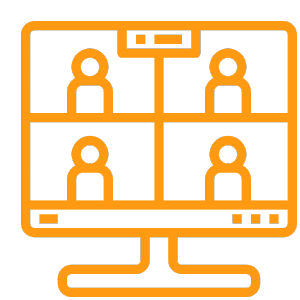
Zoom User Guide
Zoom program for trainee
user guide How to use the Zoom platform for the trainer
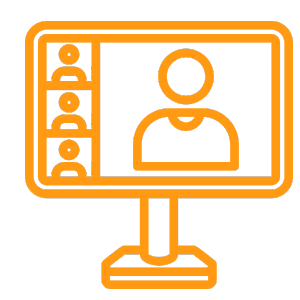
Virtual Classroom Access Steps
Steps to enter virtual classrooms through the Taibah Institute platform
First: Log in to the platform
- Access the Taibah Institute platform using your internet browser. https://courses.taibainstitute.com.sa/dashboard/
- Enter your data in the custom fields:
- Username or email (such as: or ).
123456789[email protected] - Password: The word you obtained when registering (e.g.: ).
T12345!
- Username or email (such as: or ).
- Tap the “Sign In” button to access your homepage.
Second: Access the virtual classroom link
- From the main control panel:
- Choose “Class Schedule” or “Virtual Classes”.
- Select the course you want to attend on time.
- Tap the custom virtual chapter link.
Third: Using the Zoom application to join the class
- When you click the chapter link:
- If the Zoom app is installed, it will open immediately to join.
- If it’s not installed, you’ll see a page asking to download the app. Install it and then return to click on the link.
- After opening the app:
- Enter the Meeting ID and password sent to you (example: Meeting ID:, Password:).
987654321Z12345! - Press the “Join” button to join.
- Enter the Meeting ID and password sent to you (example: Meeting ID:, Password:).
Fourth: Pre-Separation Equipment
- Make sure your camera and microphone are turned on as instructed.
- Check the quality of the internet connection to avoid interruptions.
- It is preferable to use headphones to improve sound quality and avoid noise.
Fifth: Interaction during the session
- When joining the class:
- Use the “Raise Hand” option if you have a query.
- You can submit questions or comments through the chat box.
- Mute when you don’t need to speak to avoid disturbance.
- Follow the instructions provided by the lecturer for a productive learning experience.
Sixth: Leaving the classroom
- When the class is over, click on the “Leave Meeting” option in Zoom.
Important Notes:
- Punctuality: Make sure to join the class at least five minutes in advance.
- Technical support: In case of technical problems, you can contact the support team of the institute.
- Periodic update: Make sure to update the Zoom app to ensure you take advantage of the new features.
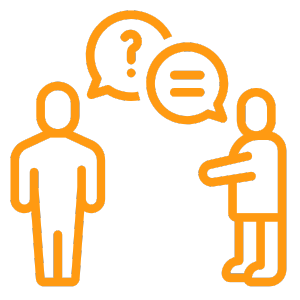
Trainee Skills & Competencies
Steps to enter virtual classrooms through the Taibah Institute platform
First: Log in to the platform
- Access the Taibah Institute platform using your internet browser. https://courses.taibainstitute.com.sa/dashboard/
- Enter your data in the custom fields:
- Username or email (such as: or ).
123456789[email protected] - Password: The word you obtained when registering (e.g.: ).
T12345!
- Username or email (such as: or ).
- Tap the “Sign In” button to access your homepage.
Second: Access the virtual classroom link
- From the main control panel:
- Choose “Class Schedule” or “Virtual Classes”.
- Select the course you want to attend on time.
- Tap the custom virtual chapter link.
Third: Using the Zoom application to join the class
- When you click the chapter link:
- If the Zoom app is installed, it will open immediately to join.
- If it’s not installed, you’ll see a page asking to download the app. Install it and then return to click on the link.
- After opening the app:
- Enter the Meeting ID and password sent to you (example: Meeting ID:, Password:).
987654321Z12345! - Press the “Join” button to join.
- Enter the Meeting ID and password sent to you (example: Meeting ID:, Password:).
Fourth: Pre-Separation Equipment
- Make sure your camera and microphone are turned on as instructed.
- Check the quality of the internet connection to avoid interruptions.
- It is preferable to use headphones to improve sound quality and avoid noise.
Fifth: Interaction during the session
- When joining the class:
- Use the “Raise Hand” option if you have a query.
- You can submit questions or comments through the chat box.
- Mute when you don’t need to speak to avoid disturbance.
- Follow the instructions provided by the lecturer for a productive learning experience.
Sixth: Leaving the classroom
- When the class is over, click on the “Leave Meeting” option in Zoom.
Important Notes:
- Punctuality: Make sure to join the class at least five minutes in advance.
- Technical support: In case of technical problems, you can contact the support team of the institute.
- Periodic update: Make sure to update the Zoom app to ensure you take advantage of the new features.
